API Tips for AI Image Generator
BASICS FOR ALL MODELS
PROMPT (REQUIRED)
A text description of the desired image(s). The maximum length is 4000 characters for dall-e-3.
“text_prompt”: "string", SELECTED MODELS
Since our AI Image Generator tool allows you to compare images, you can chose more than 1 model in a single API call.
Here is an example of how to use multiple models.
"selected_models": ["dream_shaper","protogen_5_3"]This is the entire list of models we currently host and their API names:
DreamShaper (Lykon)
"dream_shaper"
Dreamlike Photoreal 2.0 (dreamlike.art)
"dreamlike_2"
Stable Diffusion V2.1 (stability AI)
"sd_2"
Stable Diffusion V1.5 (stability AI)
"sd_1_5"
DALL·E 2 (OpenAI)
"dall_e"
DALL·E 3 (OpenAI)
"dall_e_3"
Open Journey v2 beta (PromptHero) 🐢
"openjourney_2"
Open Journey (PromptHero) 🐢
"openjourney"
Analog Diffusion (wavymulder) 🐢
"analog_diffusion"
Protogen v5.3 (darkstorm2150) 🐢
"protogen_5_3"
🐢 The turtle emoji indicates that these models run slower
Dall-E 3 API Parameters
Here are the required parameters to get Dall-E 3 images via the Gooey.AI API
STYLE (REQUIRED)
style (‘natural’ or ‘vivid’): The style of the generated images. Must be one of vivid or natural. Vivid causes the model to lean towards generating hyper-real and dramatic images. Natural causes the model to produce more natural, less hyper-real-looking images. Defaults to ‘vivid’.
QUALITY (REQUIRED)
quality (‘standard’ or ‘hd’): The quality of the image that will be generated. ‘hd’ creates images with finer details and greater consistency across the image. Defaults to ‘standard’.
EXAMPLES
Here is an example prompt that gave different results with different Style and Quality settings for Dall-E 3
STANDARD AND VIVID Try it here:
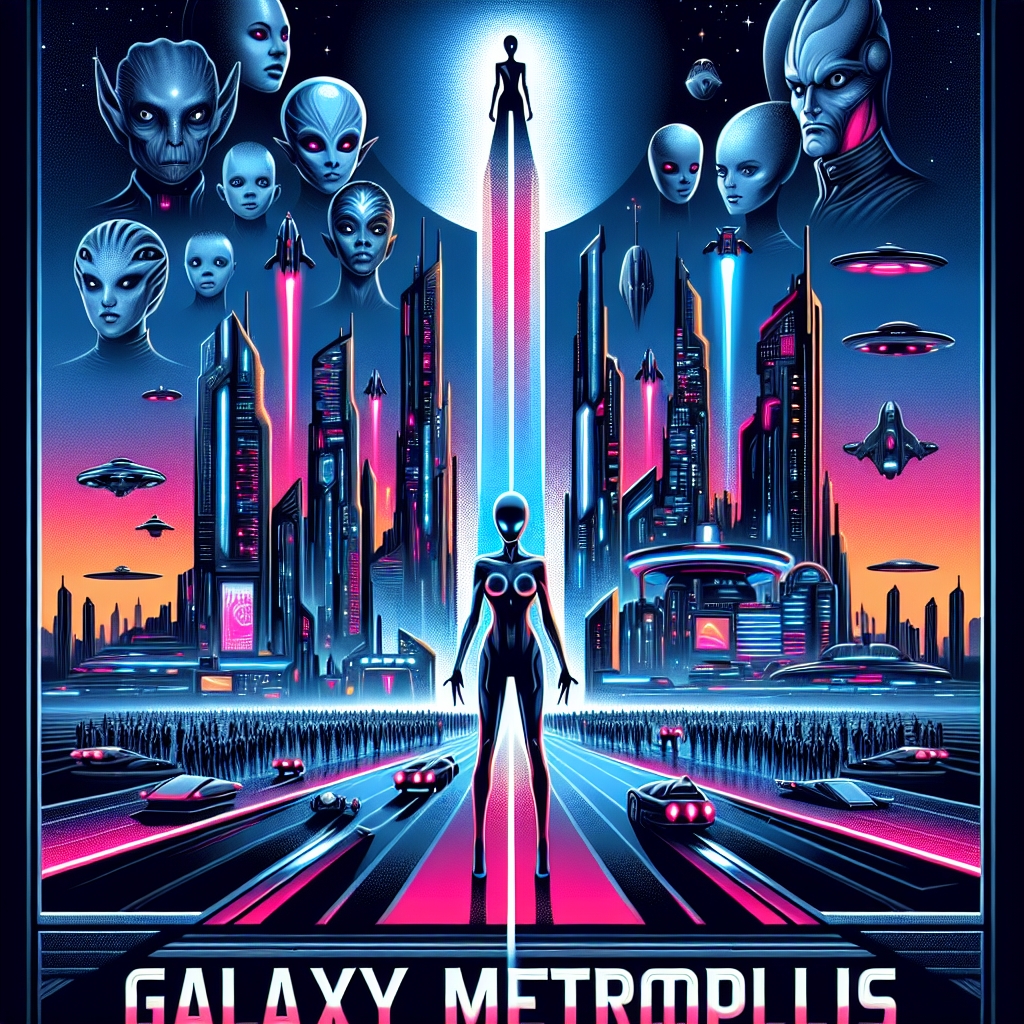
STANDARD AND NATURAL
Try it here:

HD and VIVID
Try it here:

HD and NATURAL

KNOW MORE
If you want to know more about DALL-E 3 prompting and settings - have a look at this cookbook!
https://cookbook.openai.com/articles/what_is_new_with_dalle_3
Last updated
Was this helpful?
