🤳AI QR Code Generator
AI QR codes have taken the world by storm, build your own in seconds.
How to Create AI Art QR Code
If you've been captivated by the trending QR code art online, you're in the right place to create your own.
In this tutorial, we will learn how to transform your ordinary QR codes into visually appealing pieces using our latest tool that leverages the power of stable diffusion. Follow these simple steps to get started.
Why Qr Codes:
- QR codes increase customer engagement by providing an easy and quick way for customers to leave reviews on Google.
- Positive reviews on Google can improve a store's ranking in both Google Maps and Google Search.
- Having customers review while at the business location, especially via their phones, is ideal.
Why AI Art Qr Codes:
- Attractive, art-based QR codes can spark curiosity and motivate more scans.
- Beautiful QR codes enhance user experience, further incentivizing customers to scan and review.
- The latest QR maker creates reliable QR codes that are aesthetically pleasing and incorporate AI-generated visuals.
- Premium analytics are available to track the performance of these QR codes.
Don’t miss our case study for Heineken:
Step 1: Choose Your Stable Diffusion Prompt
Start by providing a prompt for the AI Art process. This will influence the artistic style of your QR code. For example, change the default prompt from "busy street of Mumbai" to "on the surface of Mars" for a space-themed QR code.

CHECK OUT OUR PROMPT GUIDE HERE:
Step 2: Enter Your URL
Begin by entering the URL you want to convert into a QR code. This can be:
URL or Text
Contact Card details
A file
Existing QR Code

Step 3: Hit Submit
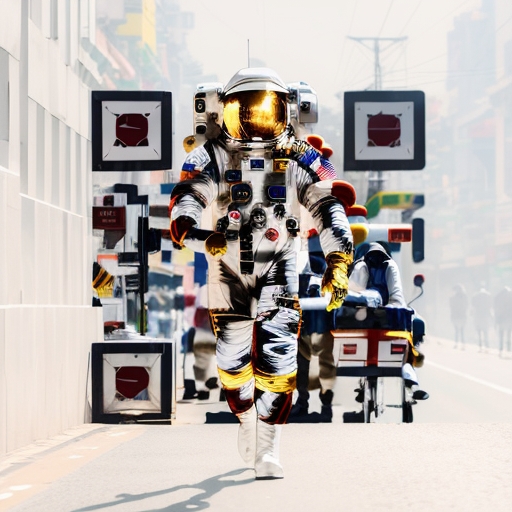
Try it here:
Our system will then generate a QR image, which is cleaned up and processed using Controlnet and Stable Diffusion to create unique outputs. You can use your phone to scan and test the readability of these QR codes.
Advanced Settings

For those who want to fine-tune their QR code's appearance, advanced settings are available:
- Model Selection: Choose from different models like Dream Shaper, Analog Diffusion, or Protogen.
- Control Net Settings: Adjust tiling and brightness to your preference.
- Conditional Scales: Set the balance between the QR code and the image using a scale from 0 to 2. A setting of 0.3 to 0.5 is recommended for a balanced blend.
Adjusting the Conditional Scales
To illustrate the effect of the visibility balance setting:
- A setting close to 0 will emphasize the stable diffusion image over the QR code.
- A setting close to 2 will prioritize the QR code's visibility over the image.
Experiment with this setting to achieve your desired balance between the QR code and the background image.
Custom Formats and Placement
Our tool also allows for customization of the QR code's shape and placement within the image. You can choose from different formats like square or smartphone, and decide where to position the QR code.
Additional Features

- Negative Prompts: Specify what elements you do not want to appear in your image.
- Output Options: Select the number of outputs and their quality.
- Artistic Pressure: Adjust the level of artistic influence on the QR code.
Enjoy crafting your custom AI Art QR codes!
Last updated
Was this helpful?
